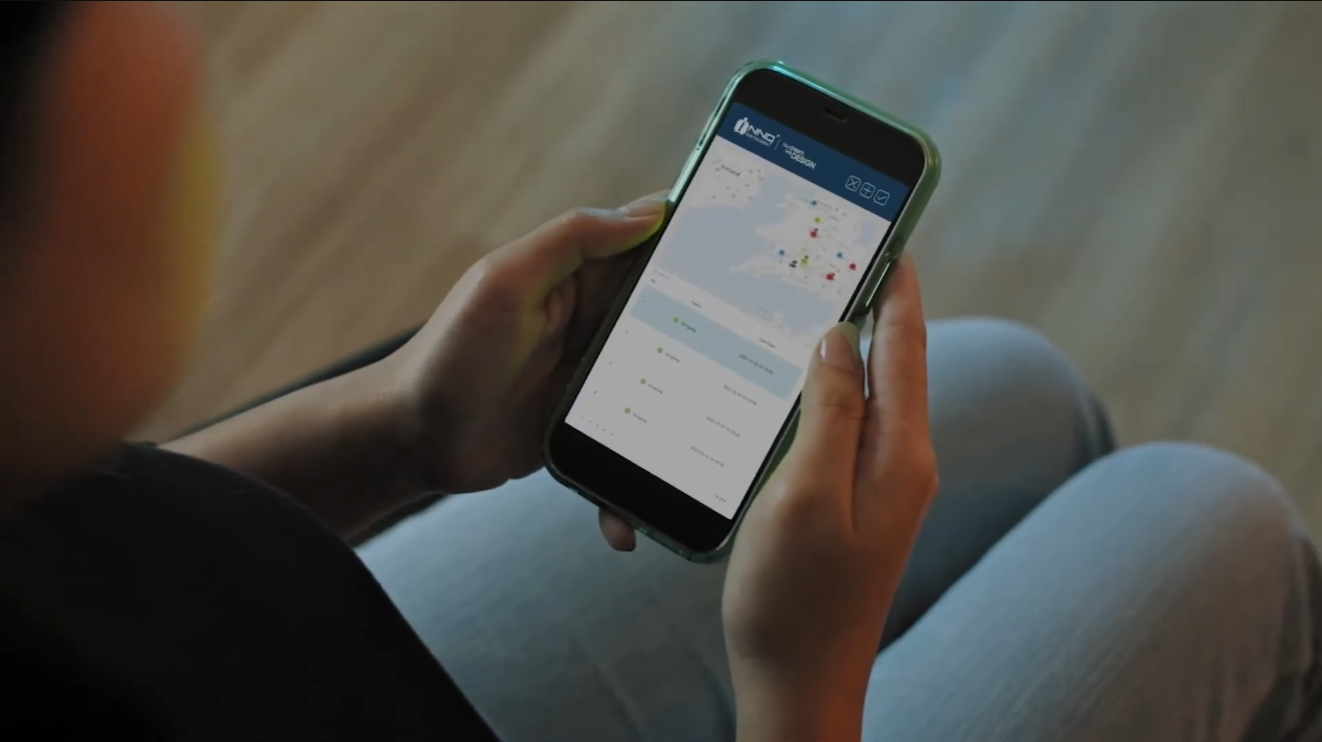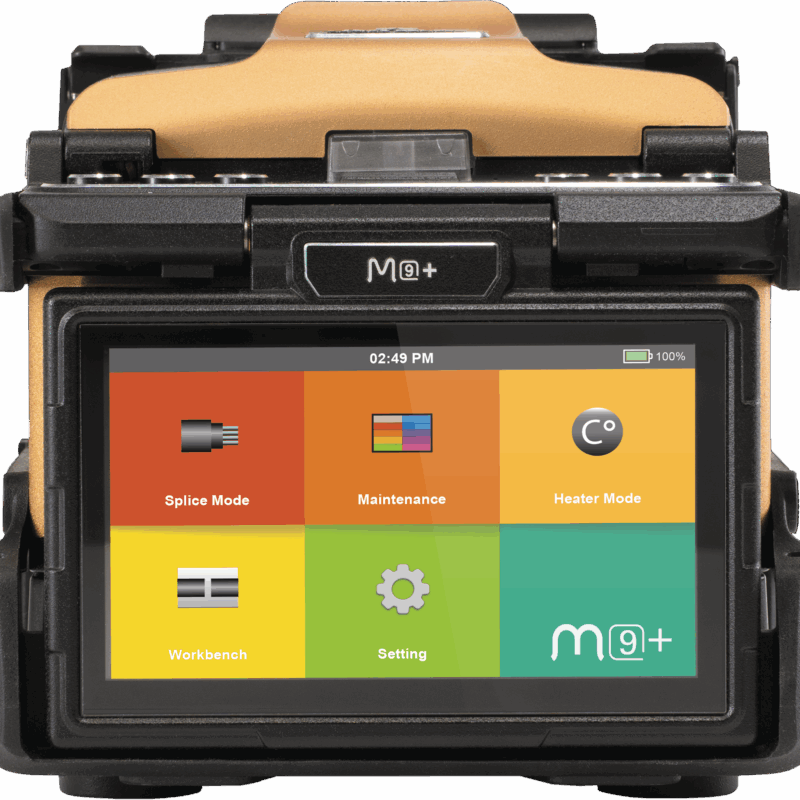VIEW6L
The View 6L core-alignment fusion splicer boasts a high fiber image magnification rate, making it a specialized tool primarily available to major telecommunications operators. It features a 5-inch high-resolution color LCD touchscreen, enhanced by a user-friendly graphical user interface (GUI), which displays large, clear fiber images.
Description
The View 6L core-alignment fusion splicer boasts a high fiber image magnification rate, making it a specialized tool primarily available to major telecommunications operators. It features a 5-inch high-resolution color LCD touchscreen, enhanced by a user-friendly graphical user interface (GUI), which displays large, clear fiber images. Users can easily zoom in and out on the images up to a magnification of 520x with just a double tap on the screen. The View 6L enhances work efficiency with its quick 13-second heating time. Additionally, it is equipped with 3 LED lights, providing ample illumination for users working in low-light conditions. The device is designed to offer dependable performance, tailored to meet the specific needs of its users.
Firmware & PC Software
| Version | Description | Download |
|---|---|---|
| V1.33 | 1. Bug fix in SM_AUTO program when G652D-G657A2 fibers are splicing. | Download V1.33 |
| V3.07 | 1. Able to set the heating time from 5 ~ 900seconds 2. Able to add and edit the splice modes up to 300 modes | Download V3.07 |
| V3.04 | 1. General Update and minor bug fix | Download V3.04 |
Firmware Update Instructions
Please place two upgrade files into USB driver.
Two upgrade files must be out of folder in driver.
| VIEW6L | |||
| Latest version is V1.33 | |||
| Stated Version | Can Upgrade To | Upgrade way | Requirement after an upgrade to the latest version |
|
V1.00
~ V1.25 |
Latest | Place both of "F6_sw_f6L.bin", "res.zip" files into USB driver | Run all maintenance menu after upgrading |
| V1.26 | Place downloaded upgrade zip file to USB | No requirement after upgrade | |
| VIEW6L (Ver.2) - Only for the VIEW6S with V2.xx~V3.xx | |||
| Latest version is V3.07 | |||
| Stated Version | Can Upgrade To | Upgrade way | Requirement after an upgrade to the latest version |
|
V2.00
~ V2.01 |
Latest | 1. Place "Bitmap" folder, "F19.bin", F19.bit", "upgrade.bmp" files in USB driver | Run all maintenance menu after upgrade |
|
V3.00
~ |
Latest | 1. Place "Bitmap" folder, "F19.bin", F19.bit", "upgrade.bmp" files in USB driver | No Requirement after upgrade |
PC Program Instructions
Nothing to Display
Watch our operation & maintenance videos to get the most out of your devices
Fusion Splicing
Splicer Operation
Our Channel
We're There To Help
Technical Help & Support
We're committed to providing exemplary support and technical services. Our dedicated team of skilled professionals is always ready to assist, ensuring smooth operation and optimal performance for all INNO products.
InnoCare24
InnoCare 24 is a fast and complete service where our technical support team and authorized distributors respond to customer inquiries within 24 hours via telephone, email, or even in person.
Warranty
INNO Instrument’s warranty is a testament to our confidence in the quality and durability of our products, providing customers with reassurance and support throughout their usage.
For Distributors/Partners
Our global network of distributors can access comprehensive resources and direct support through our Services Portal, specifically designed to streamline troubleshooting, service requests, and product information updates.